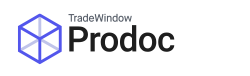One of the most powerful and useful aspects of Prodoc is its ability to connect to various Export EDI partners such as INTTRA, MPI, DAWR and NZ Customs.
Depending on whom you’re connecting to, you can manage your exporter connections within Prodoc yourself. This article will primarily be intended for companies who are already submitting EDIs but need to add a new exporter to their system.
To configure a new exporter to submit EDIs, you can use the EDI Partner section on the top right of the Exporter to enter details specific to this exporter that are used for EDIs (for example the Exporter INTTRA code). If you are already using EDIs, it should be relatively straight forward to jump on a working exporter and use the same selections but with the new (or same) codes.
Open your new exporter (or create a new one) via Prodoc Home > Edit/New > Exporter.
If the code has changed, use the EDI Partner drop down, select the relevant body, then enter the code in the Exporter Code section:
Common codes are INTTRA, ePhyto and SEP (Secure Export Partnership). Customs Client Codes do not go into this section.
If the code has not changed between exporters, you are still required to enter this against your new exporter. There is no central repository of codes, so a shipment with X exporter will only see the codes attached to exporter X, exporter Y on a shipment will not look into X and use that.
If you have forms sent via EDI, filling the relevant sections here should activate those for use with your new exporter. If you have any current shipments with this exporter, please reselect it on those shipments to tell it to pull a fresh instance of the exporter after changes have been made.