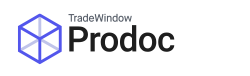Prodoc allows you to export certain information into an Excel worksheet. You can then edit this and re-import into Prodoc.
NOTE: this function is only available if you are running Prodoc and Excel on the same machine. If you’re using some sort of Remote Application/Citrix method to run Prodoc you may not be able to use this function.
Exporting to Excel
From the Prodoc Home screen, choose Edit -> System Configuration -> Download External Data:

In this screen choose ‘Export to Excel‘

From this screen you can choose which things to export (like Products/Customers). In the Folder box you can choose a folder by clicking the little target icon:

Click ‘Ok‘ once you have selected a folder, and wait for a few seconds while Prodoc builds the file, which will open in Excel.

Importing from Excel
You can reimport the data you have exported from Prodoc, complete with changes you have made.
NOTE: we recommend contacting us for a backup of the appropriate data prior to import as this is a rarely used function and if you do not have a backup there is no other way to recover the previous data should an error occur.
To import the data, you follow the first two steps you did to Export, but instead of clicking ‘Export to Excel‘ you choose ‘Import from Excel‘.
This gives you a simple box to choose your file. Prodoc will know what to do with the file based on its content, so you do not have to say what you’re importing:

Choose the file and click ‘Import‘ and wait for Prodoc to confirm the import has completed.