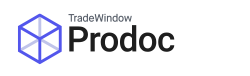This is the second part article to setting up and configuring tasks in Prodoc. The first section on how to create new tasks Prodoc is accessible by following this link.
Prodoc now allows users to fine tune the adding of tasks to shipments based on a wide range of criteria that are added when a shipment is created. This is managed in a very similar way to setting up default forms. To access the Task Setup window, you would click from Prodoc Home, Edit, System Configuration, Task Setup.

The aspects of Task Setup are as follows:

- Apply tasks against a specific Exporter
- Apply tasks against a specific Zone
- Apply tasks against a specific Country
- Apply tasks against a specific Customer
- Task name
- Default where the task is applied, System = all shipments, others are only when that selection is actually used (for example Customer).
- Not yet used.
- Do not add this task if otherwise instructed to (eg, if you want a task against all customers but one, instead of adding it individually to every customer of which there could be hundreds, you’d add it to system, then exclude it on the one customer you won’t want it on)
- [If unticked] Do not add the task to unticked field shipments.
- Check this field to mark the task to be added.
- Add checked tasks to task setup screen.
- Click this button to allow new tasks to be added.
- Clear Exporter, Zone, Country and Customer fields – eg reset this window to how it was when you first opened it, does not save changes.
- Save changes you have made.